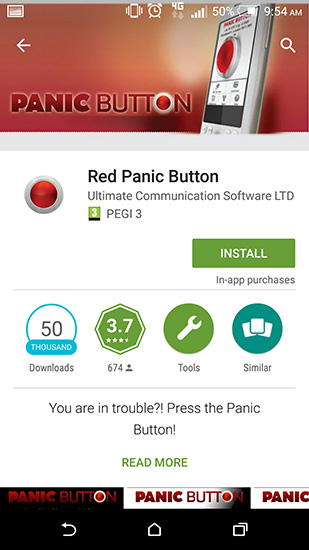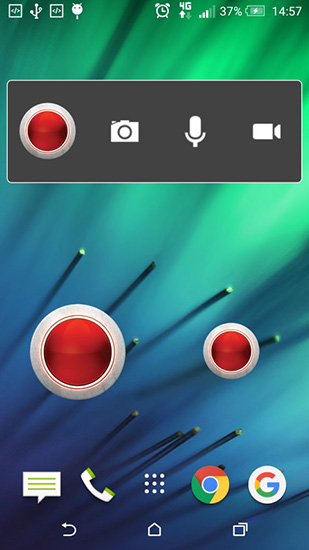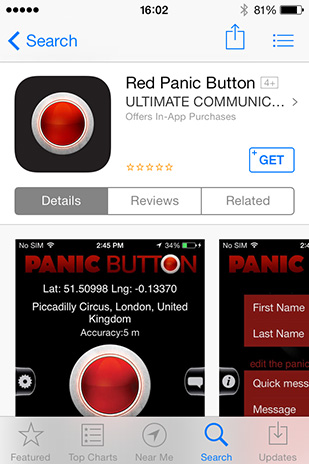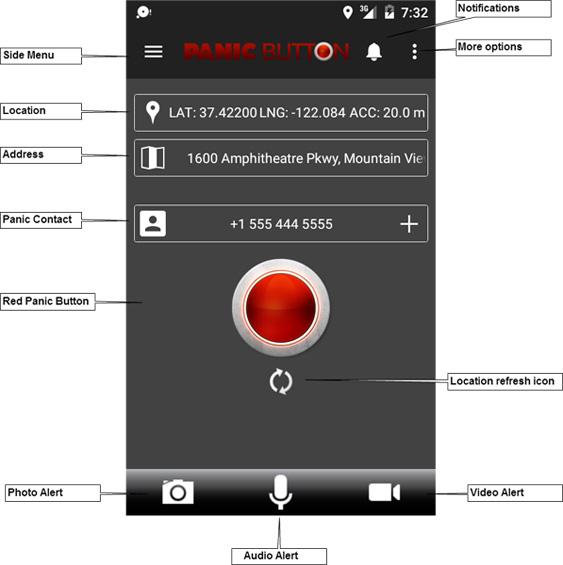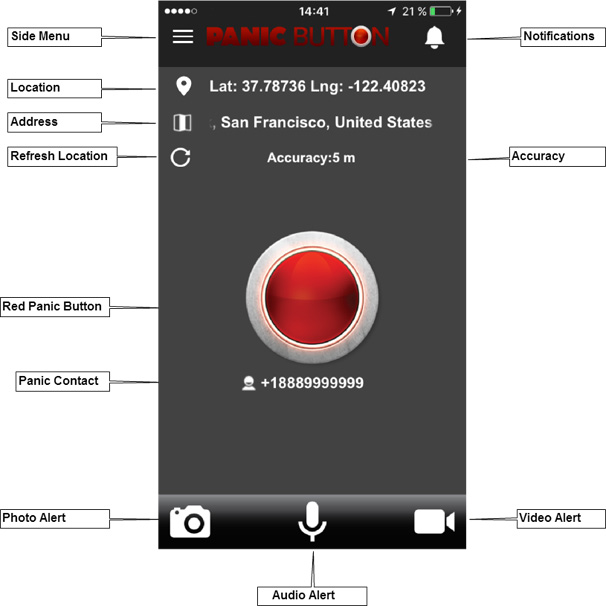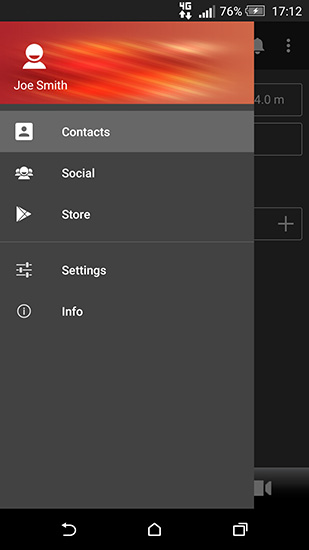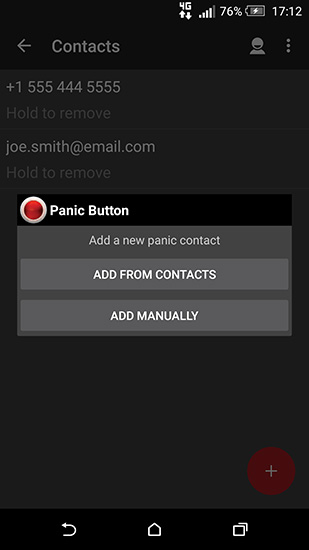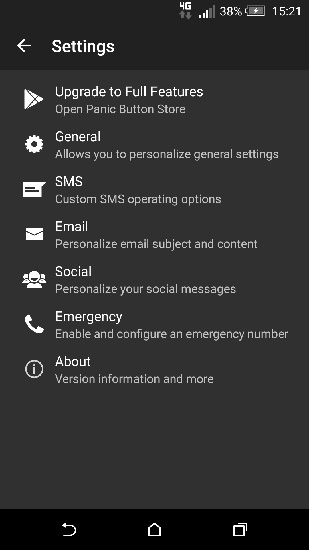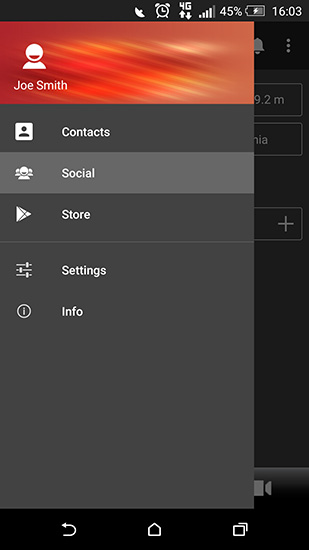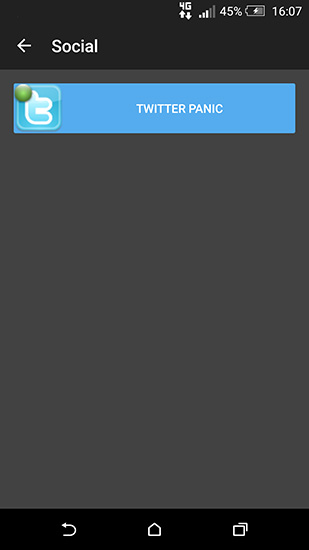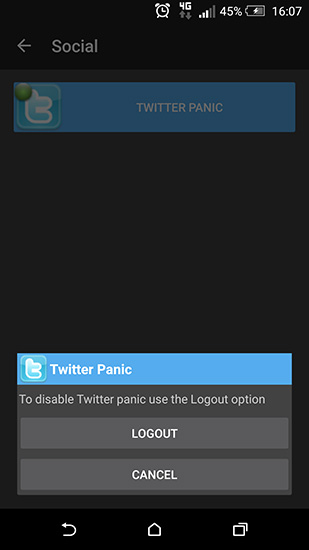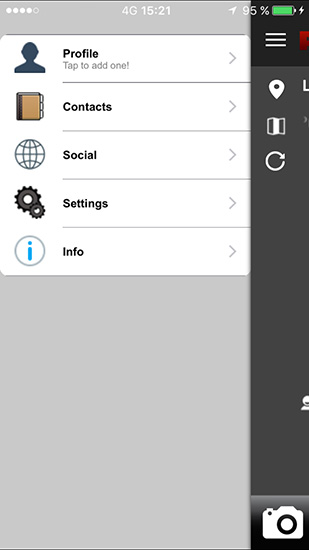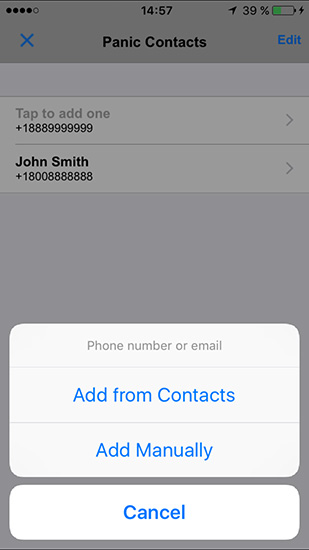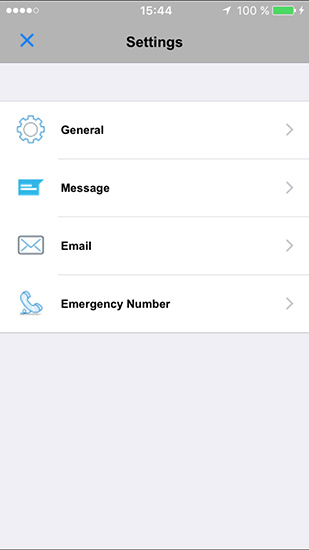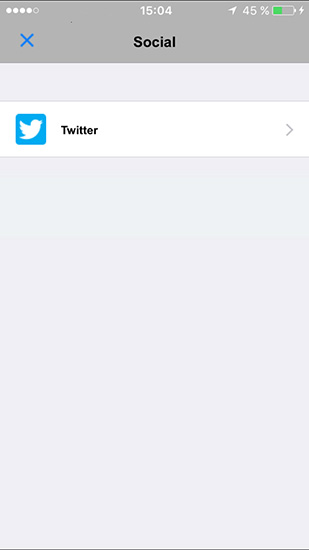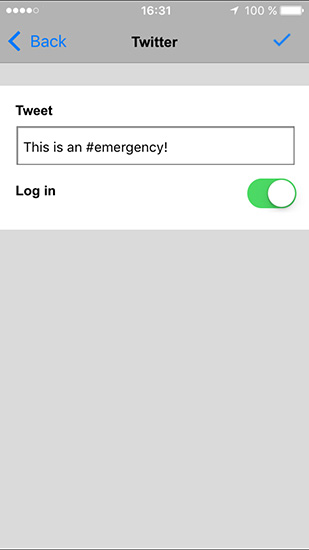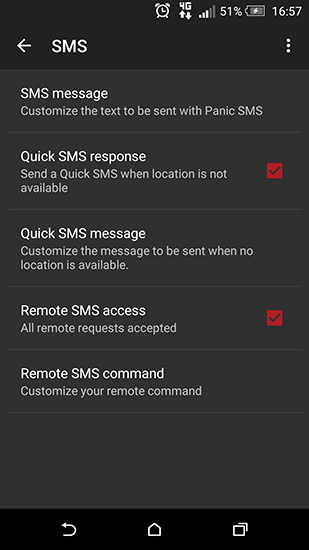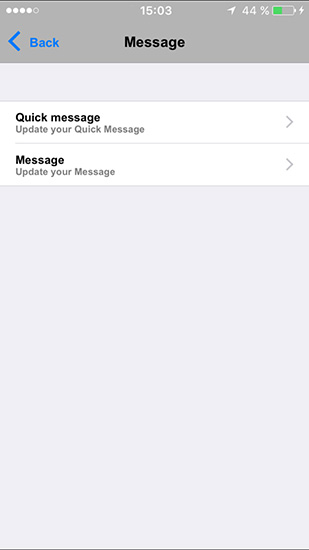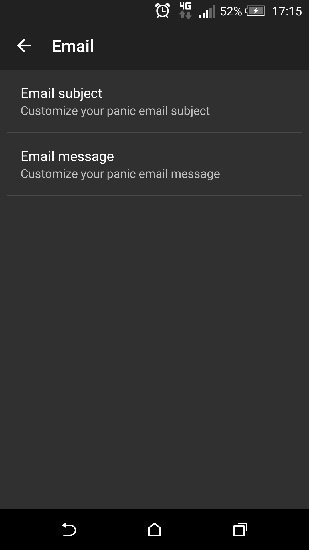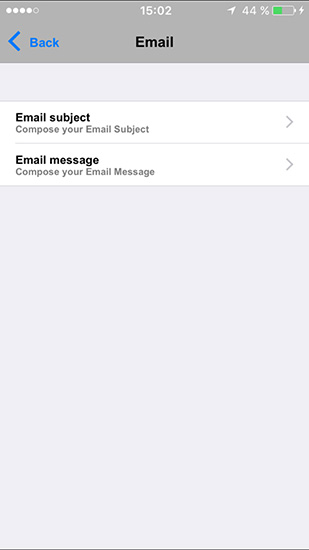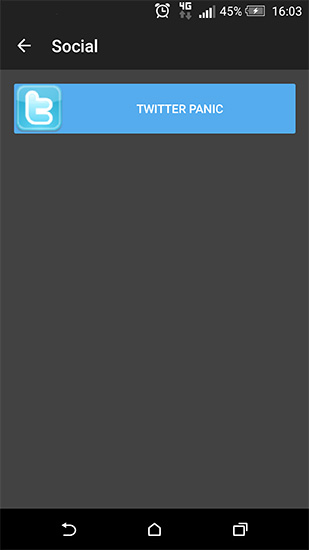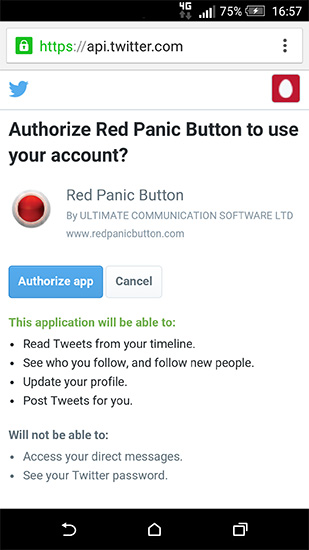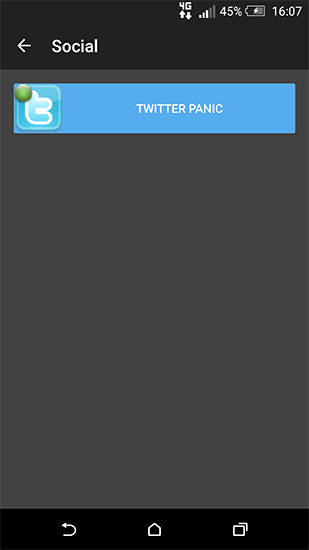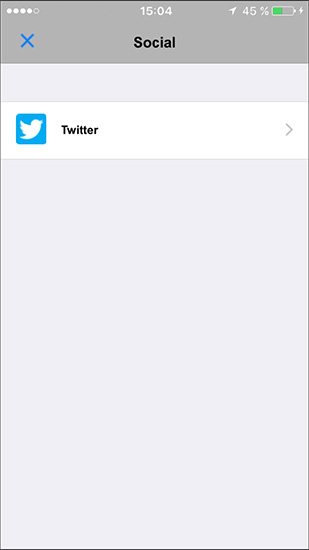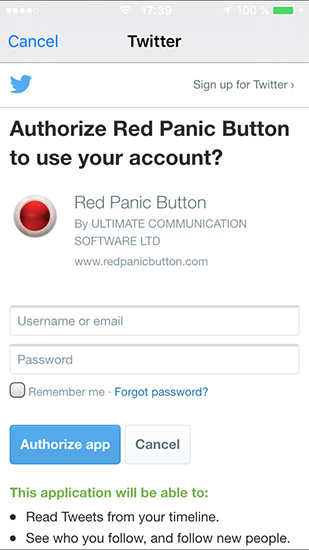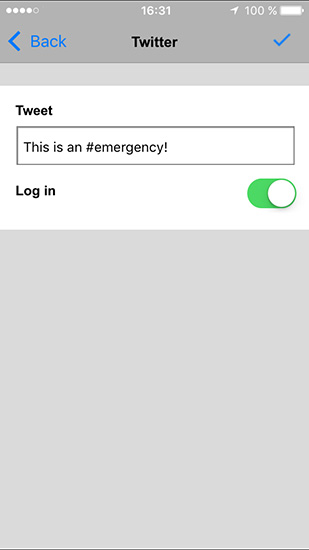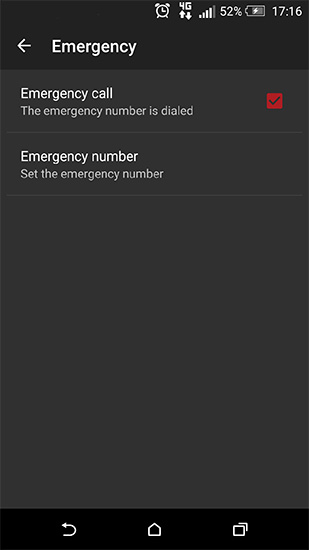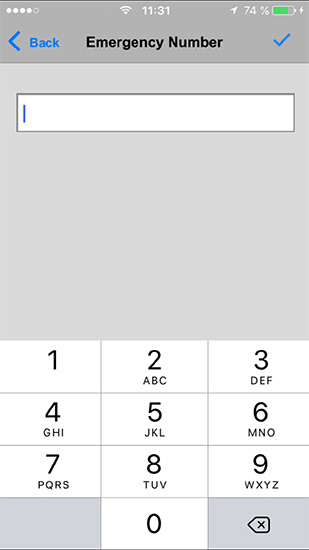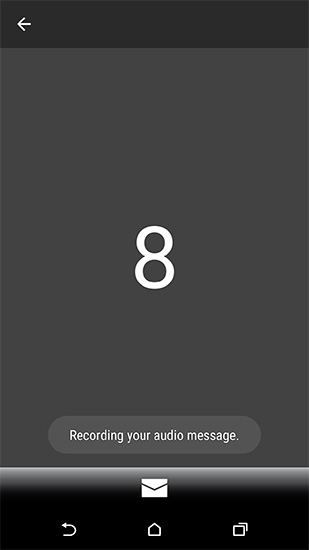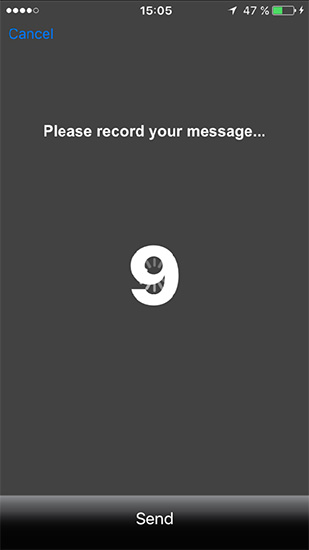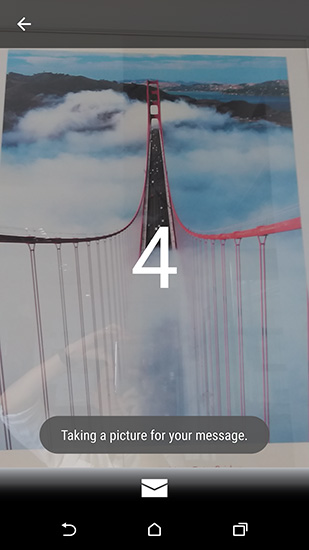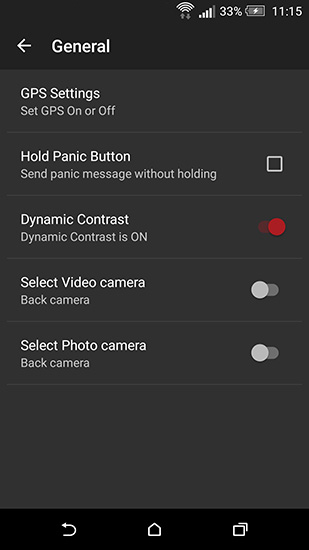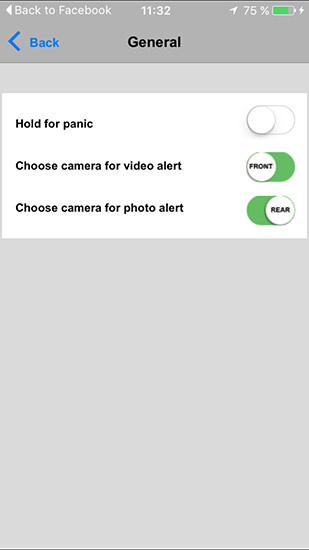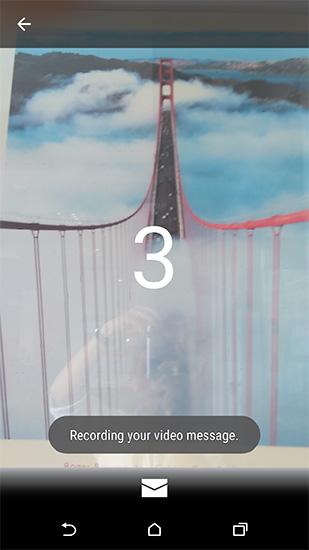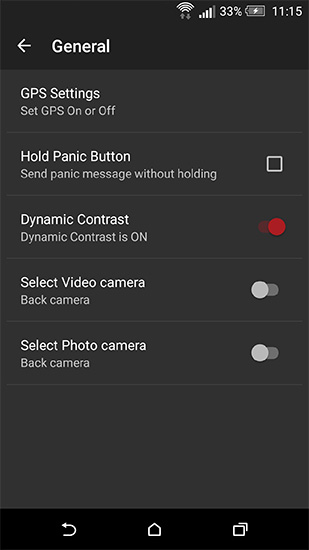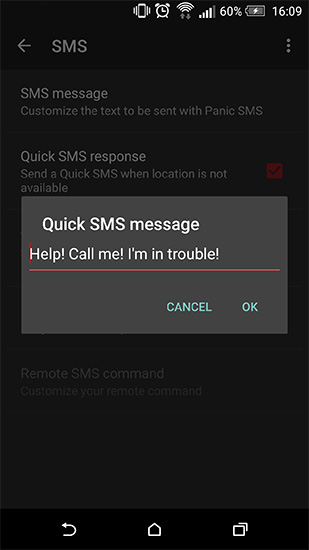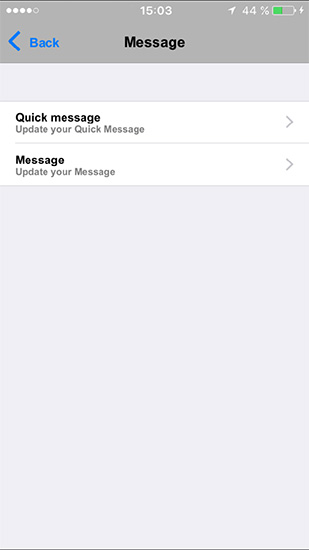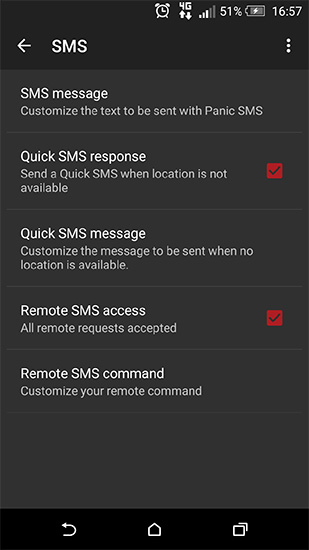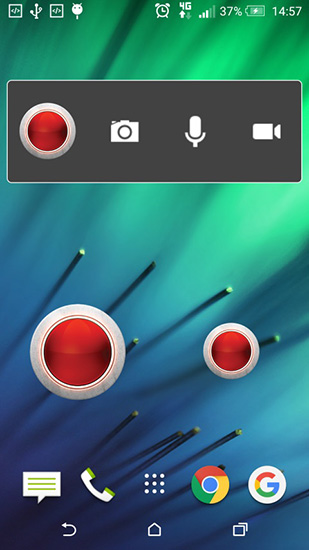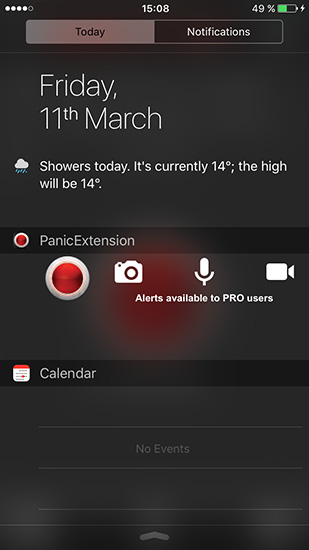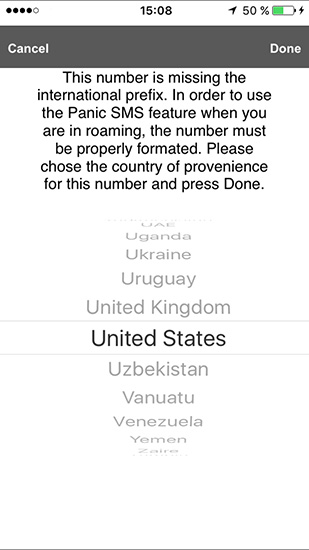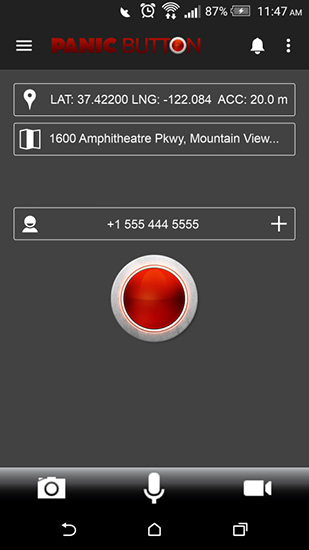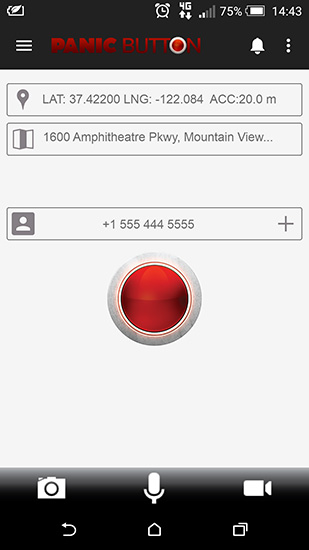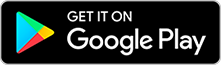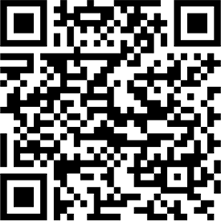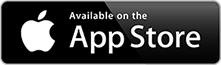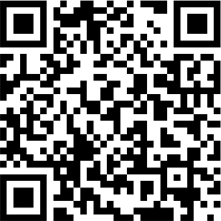The Red Panic Button application is designed to improve the life of all citizens, especially those with disabilities and the elderly by offering them a higher degree of security in our society.
As a mobile device, the application offers users safety guidance in unknown environments (using a GPS option) and helps people feel confident and safe when moving.
These are the main types of users that can benefit from the application:
m.PERSONAL (Personal security)
Provides victims of domestic or urban violence with rapid connection to police. The application enables the user to push a central button and activate immediate contact with the emergency services, providing instant details of location.
m.FAMILY (Family security)
Special applicability for parents, children and parental organizations.
m.SECURITY (Professional security)
For police and security agents involved in conflict & emergencies prevention.
m.ELDERLY (Elderly Monitoring & Safety)
For the elderly users the application heavily impacts on their psychology, but also their everyday lives, as it counteracts the feeling they have that, faced with the dangers of urban and domestic violence, they have lost their freedom and independence.
m.MEDICAL (Medical Emergencies)
For medical emergencies & people with disabilities, in cases in which: 1. emergency services are frequently inaccessible to people with sensory disabilities; and 2. assistive technologies, which are used by disabled people to access ICT products and services, are often not interoperable with software used in these products and services.
m.TRANSPORT (Transport security)
An innovative and pioneering project that aims to contribute to the safety of taxi drivers and truckers by preventing or discouraging possible assaults and facilitating a faster and more efficient police response.
The Safe Transport System is based on the integration of GSM, GPS, Internet and digital cartography technologies, enabling the police to determine the location of the vehicle in real time as soon as the driver gives the alarm, either when stationary or on the move.
User friendly, accessible and providing citizens of all ages with real-time information and autonomy, Red Panic Button can really make a difference to people’s lives!
 admin
admin 04-07-2017
04-07-2017 0
0 0
0